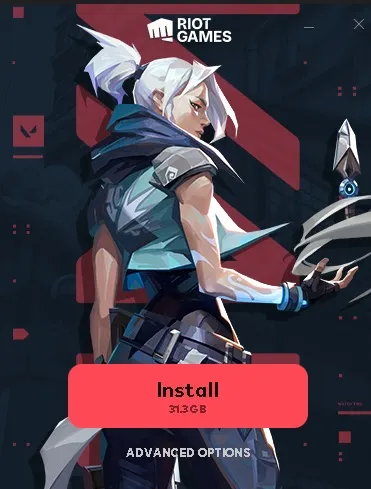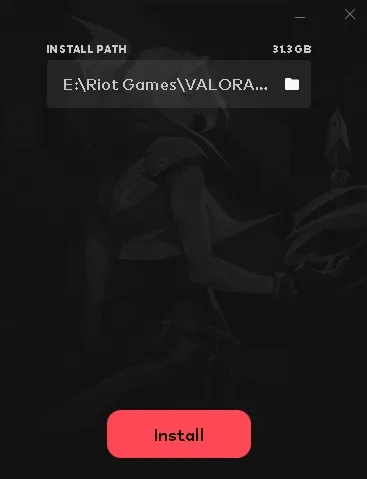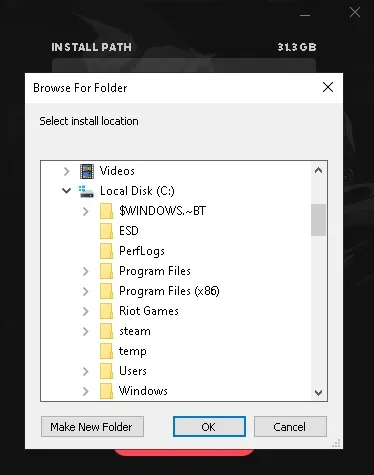VALORANT on the hard disk drive (HDD) If you play, loading time to maps may be affected. It's possible to increase your loading speed by purchasing an SSD, but for instant improvements You need to change the VALORANT installation folder will be required.
Upgrading to a new drive might be the only reason VALORANT would want to move the installation folder. If you installed it on the wrong drive during your initial installation, you can always change this at a later date.
Even though VALORANT's file size is less than triple-A games, it might make you wonder how much time it takes to move the installation folder across its drives. Thanks to modern write and read speeds, moving VALORANT's files to another drive shouldn't take more than a few minutes.
Here is our guide on how to move VALORANT to a different drive without uninstalling the game…
How to change the installation path of VALORANT? (Initial installation)
When installing VALORANT, the game automatically chooses an installation path. Most of the time, the launcher will be able to choose the drive you use most, but there will be times when you'll want to change the installation directory for VALORANT.
- Go to VALORANT's website.
- Click the “Download” button.
- Launch “Install Valorant.exe” and select “Advanced Options”.
- Search for the directory where you want to install VALORANT and continue the installation process.
Changing VALORANT installation folder without reinstalling to another drive
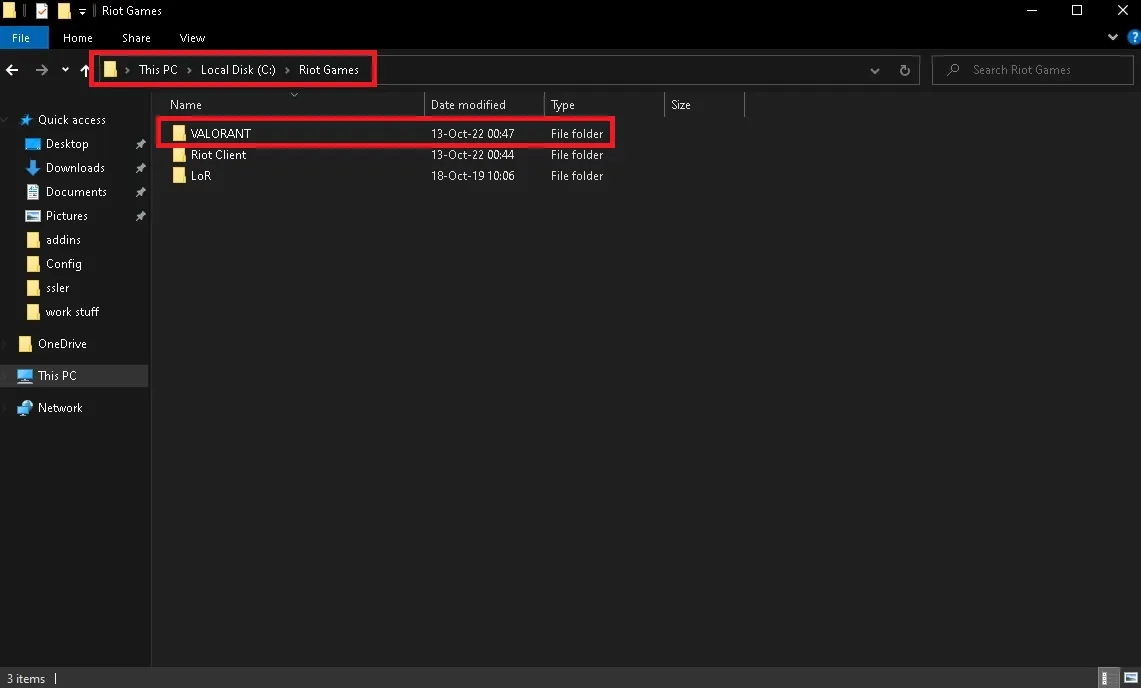
Need to move the VALORANT installation folder to another location or a new drive? You may need to do this when installing additional storage devices or reformatting.
- Right-click the VALORANT icon on your desktop and select “Open File Location”.
- Click “Riot Games” in the address bar.
- This will redirect you to a new folder where you will see the “Riot Client” and “VALORANT” folders.
- Right-click on the VALORANT folder and select Cut.
- Go to your preferred installation drive and create a folder called “Riot Games”.
- Open this folder and right click to Paste the VALORANT folder you cut previously.
- Launch VALORANT via Riot Client and select Play.
- An error will pop up and the Play button will change to “Install”.
- Select Install and then click the folder icon next to the installation path.
- Enter the file location used in steps five and six.
- After manually entering your new file location, the launcher will be able to detect your game files and the Load button will change back to the Play button.
Having trouble moving the VALORANT installation folder?
You may have finally found the perfect directory for the game, but that doesn't mean you'll be free of all VALORANT error codes. Regardless of where you install VALORANT, errors caused by server outages or other Riot-related reasons may delay your gaming experience. If errors become more frequent after moving the installation folder, you may need to start from scratch and reinstall.
This may also be your best option if the game doesn't start at all or you start getting Riot Vanguard error messages. I hope this guide helped you change the VALORANT installation folder without errors or having to reinstall.
What do you think about this subject? Do not forget to share your thoughts with us in the comments section. For all our content The Gamer Station All Contents
The products discussed here have been independently selected by our editors. If you purchase something featured on our site, The Gamer Station may receive a share of the revenue.
The original language of the articles is Turkish. We broadcast in 18 different languages. If you see a wrong sentence or word in the content, please feel free to inform us in the comments!