Valorant pro player settingsSince Valorant's launch in 2020, each update has offered more diverse, more complex gameplay that encourages players to develop different strategies and improve their existing abilities. Professional players develop specific settings and strategies that differentiate themselves from other players in a highly diverse and competitive game like Valorant.
Valorant VP There are some players who think that by spending money, they have become professional Valorant players or gained an advantage in the game. Because Valorant is not one of the games that gives superiority to other players with payments called "pay to win".
On the contrary, Valorant is a competitive game that requires a lot of practice, hand-eye coordination and reflexes. In this article, we present some settings used by professional players that can improve your Valorant experience.
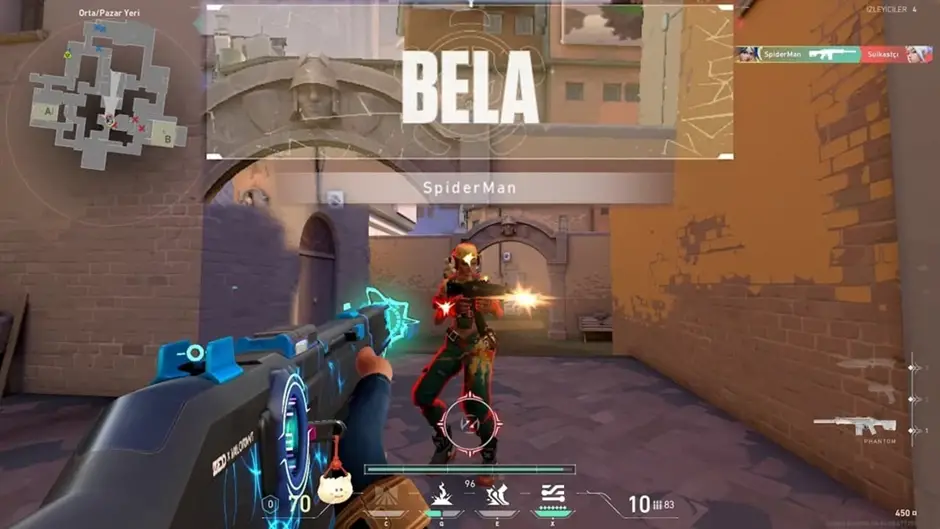
Mouse Settings
Of course, your biggest weapon while playing Valorant is the mouse you use to defeat your opponents. Although many gamers are unaware that changing mouse settings and starting to play with ideal mouse settings can make a big difference, professional gamers practice for hours to understand and adapt themselves to ideal mouse settings.
Therefore, it is very important to experiment with ideal mouse settings, to obtain a mouse that fits your own hand shape, and to obtain a mousepad that will allow you to move the mouse freely to and fro in terms of making our mouse use comfortable.
Of course, the biggest responsibility here falls on you. Because, as a player, it is up to you what kind of gameplay style you prefer. Are you a player who cares about speed? Or is it simply to intimidate your opponents with an aggressive playstyle? You can find the most suitable mouse for you with a research on the internet, and you can step into a more enjoyable Valorant experience.
Valorant General Mouse Settings
The most important settings for the mouse are undoubtedly the sensitivity settings. Playing at ideal mouse sensitivity settings will put you in a more advantageous position compared to other players. However, if it is difficult for you to start playing at the following settings, you can gradually increase or decrease the settings and spread the process of adapting to the ideal settings over time.
- DPI: 1400 (max 1600)
- EDPI: 413 (max 800)
- Sensitivity: 0.295
- Binocular Sensitivity: 1
Keyboard Control Keys
Since Valorant is a competitive game where every second counts, it is very important to set the keyboard keys in the way you are most comfortable as it will save you time. By adopting the keyboard control scheme used by professional players, you can use your Valorant skills to their full potential.
Valorant General Keypad Settings
The schema most frequently used by professional Valorant players is as follows:
- Jump = Spacebar + Mouse Wheel (Downward)
- Bend = Left Ctrl
- Using Objects = F
- Ability 1 = Q
- Ability 2 = E
- Ability 3 = C
- Ultimate Ability = X
Valorant Crosshair Settings
We mentioned that while playing Valorant, the equipment is as smooth as the skill, and the settings of these equipment are also of great importance. Of course, not only equipment settings are among the features that professional players pay attention to.
All professional Valorant players use crosshair settings that reflect their playstyle and make it easiest to aim at their opponents. If you are one of the players who are curious about the crosshair settings used by professional Valorant players, it will be of great benefit to take a look at the settings listed below.
- Baseline = On
- Sight Color = White
- Center Point = Off
- Inner Line Length = 6
- Inner Line Transparency = 0.8
- Ignition Error Setting = Off
- Motion Error Setting = Off
- Inner Line Distance Setting = 3
- Inner Line Thickness = 8
- Outline Ignition Error = On
- Outline Movement Error = On
- Outline Distance = 10
- Outline Thickness = 2
- Outline Length = 2
- Outline Transparency = 0.35
You may be interested in: Valorant Sights: How to Make a Rolex Watch Crosshair?
Valorant Graphics Settings
Valorant graphics settings are an important factor that directly affects the quality of the game and the players' Valorant experience. Choosing the right graphics settings allows players to experience the game more fluidly, visually appealing and competitively demanding.
High graphics quality provides a more detailed and realistic game world, so players can see characters, maps and weapons more clearly. However, professional gamers usually prefer to play with the lowest quality graphics settings, as high graphics settings can negatively affect FPS (frames per second) values. In short, using the right graphics settings, maintaining high frame rates and reducing response times is very important in competitive games as it is a huge advantage.
Therefore, we have listed the ideal graphics settings used by professional Valorant players! However, it is important to remember that since each player has a different computer hardware and preferences, optimizing the graphics settings may vary from computer to computer.
Valorant General Graphics Settings
- Resolution: 1920×1080 (Or the maximum resolution supported by your computer)
- Material Quality: Low
- Texture Quality: Low
- Detail Quality is Low
In this article, we have listed some settings used by professional Valorant players for you. However, since the settings may differ from person to person, you can decide for yourself which setting is best for you by trial and error.
In addition, if you are one of the players who want to browse Valorant in-game content, it is the safe place to shop. GameSales You can visit the website and review the in-game content you want.
What do you think about this subject? Do not forget to share your thoughts with us in the comments section. For all our content The Gamer Station All Contents
The products discussed here have been independently selected by our editors. If you purchase something featured on our site, The Gamer Station may receive a share of the revenue.
The original language of the articles is Turkish. We broadcast in 18 different languages. If you see a wrong sentence or word in the content, please feel free to inform us in the comments!




