Finally, one of the most anticipated and desired features Ability to select favorite skin (costume) It is released with the new VALORANT update. The ability to mark several in-game items as favorites and a “Random Favorite” option for each weapon, In patch 5.07 presented to the players.
Players can now display their favorites in their collections for weapon skins, player cards, sprays, weapon charms, and account level frames. Search filters have also been included on the collection page to find products you want to set as your favorites.
The “Random Favorite” option, which can be equipped for any weapon, finally gives players with large costume collections the opportunity to showcase their favorite skins without having to manually change them after each match. But how does this feature work?
How to set and use favorite skins in VALORANT?
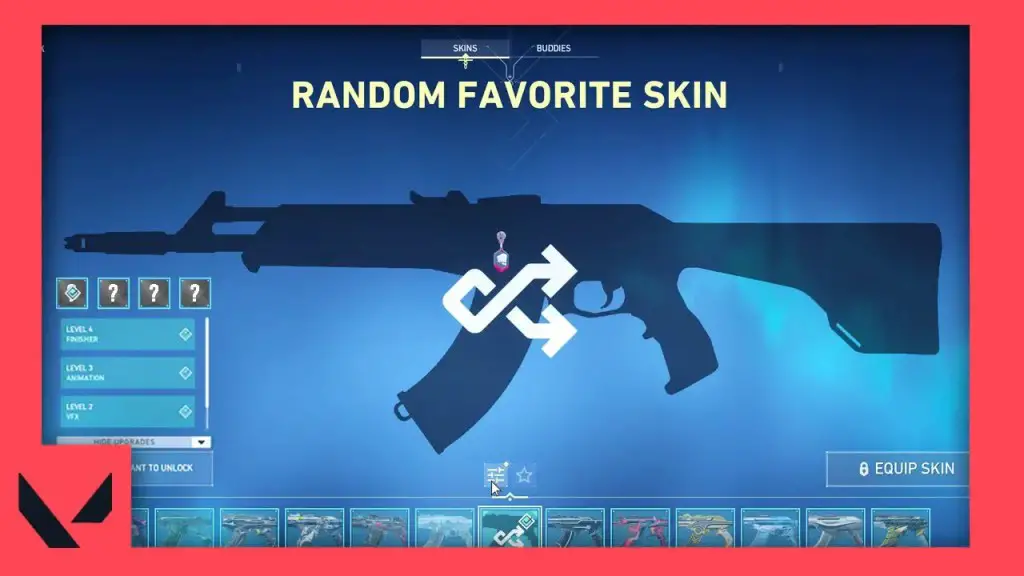
Since the release of Patch 5.07, any weapon skin, player card, spray, weapon charm, or account level frame can be favorited from the item list on your collection page. Once an item is favorited, players can filter all cosmetic items by their favorite status so they can see them all at once.
You may be interested in: How to add custom color to VALORANT (Crosshair)Sight?
For weapon skins specifically, players can go to each weapon category in their collection and click “Random FavoriteYou can equip the ” option. When you load into a match or game, you will randomly receive one of your favorite skins for that weapon. You don't have to equip a random favorite skin for all your weapons; You can choose which weapons you want for random favorite skins.
This is how your favorite skin (costume) is set while playing VALORANT. Stay tuned for more.
What do you think about this subject? Do not forget to share your thoughts with us in the comments section. For all our content The Gamer Station All Contents
The products discussed here have been independently selected by our editors. If you purchase something featured on our site, The Gamer Station may receive a share of the revenue.
The original language of the articles is Turkish. We broadcast in 18 different languages. If you see a wrong sentence or word in the content, please feel free to inform us in the comments!




