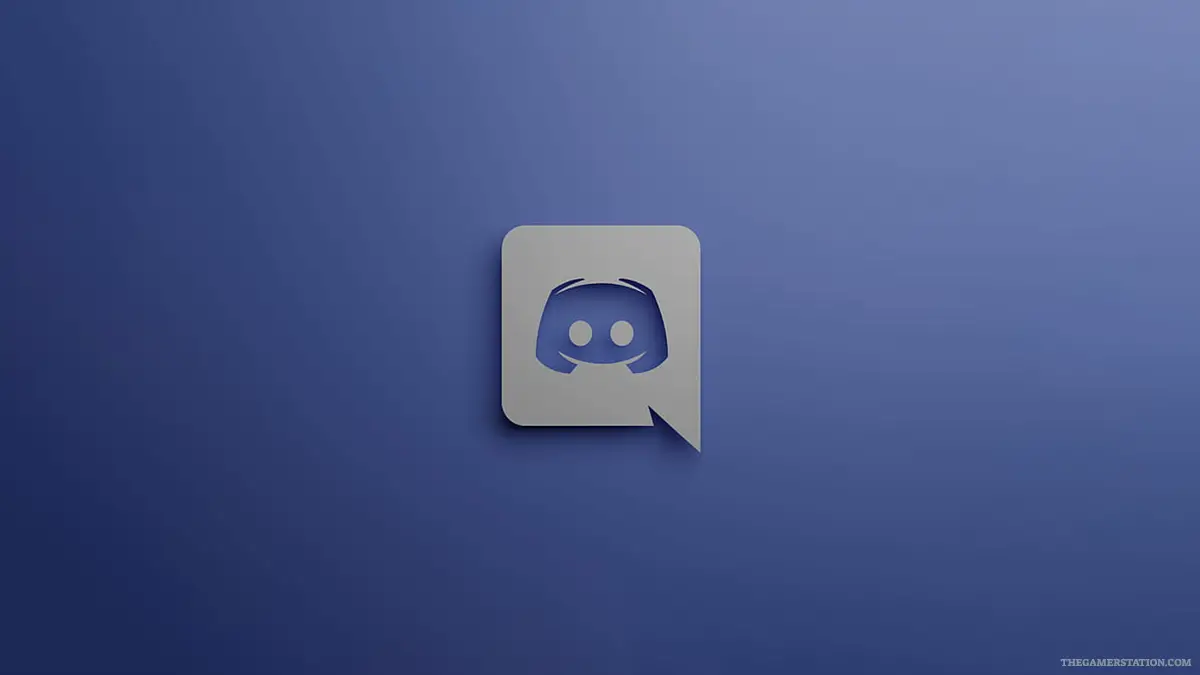What is Discord? usage How do I add the bot, how do I download it? – We have collected all the details about Discord in this guide that we have prepared.
What is Discord?
Discord is basically a voice or text group chat platform designed for gamers. While the software was designed for gamers, Discord has since successfully hosted all kinds of communities.
Available for Windows, Mac, Android and iOS devices, Discord has over 140 million active users.
How to Use Discord
- Download the Discord app to your device.
- Create a new account or log in with an existing account.
- Create a new server or join an existing one.
Discord may seem like a complicated app at first glance. Here you can directly add contacts or join servers created by your friends for text or voice chat.
About: Genshin Impact System Requirements
Using a server allows you to chat with more people and benefit from different bots. Even if you are two people, you can consider using a server to benefit from such bots.
- Go to the website of the bot you want to use.
- Click the “Invite” button on the website.
- Select the server where you want to install your bot.
- Click the Confirm button.
To add a bot to your Discord app's server, you need to visit the bot's website and click the invite button.
Next, you need to select the server where you want to add your bot and click the Confirm button. After the verification process, your bot will be successfully added to your server.
How to Add Music Bot to Discord
- Go to the Hydra Bot website.
- Press the Invite button.
- Select the server to install.
- Click the Confirm button.
If you want to add a music bot to your Discord server, you need to visit the Hydra Bot website. Of course there are other options here but this is one of the most popular music bots. Then select the server you want to add by pressing the invite button on the main screen. Finally, click the confirm button.
How to Change Discord PP?
- Sign in to the Discord App.
- Press the existing “gear icon” in the lower left corner of the app.
- From the My Account tab, click the Upload Avatar button.
- Select an image to upload.
- Click the Apply button.
To change the profile picture you are using in the Discord application or to upload a new profile picture, first go to the Discord application.
Then click on the gear icon in the lower left part of the application and log in from the My Account tab in the left menu. Then click the Upload Avatar button and select an image to upload. Finally, you need to click the Apply button.